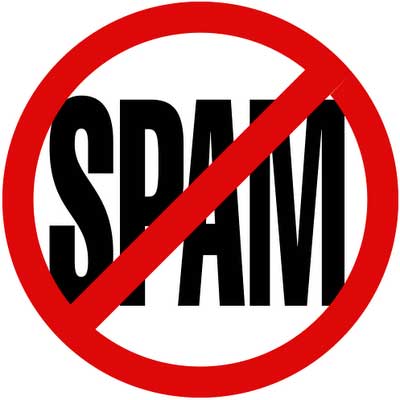Apps That Rise to the Top: Tested and Approved By Teachers
With the thousands of educational apps vying for the attention of busy teachers, it can be hard to sift for the gold. Michelle Luhtala, a savvy librarian from New Canaan High School in Connecticut has crowd-sourced the best, most extensive list of appsvoted on by educators around the country.
“I wanted to make sure we had some flexibility because there’s no one app that’s better than all the others,” Luhtala said. Some apps are best for younger students, others are more complicated, better suited for high school students. Many apps do one thing really well, but aren’t great at everything. Still others are bought, redesigned or just disappear — so it’s always good to know about an array of tools to suit the need at hand.
DIGITAL STORYTELLING AND PRESENTATION TOOLS
30Hands allows a user to make pictures, annotate them, record a voice explainer and then packages it all into a video. Luhtala likes it because it’s intuitive and easy to use with no training. Its simple interface and ease of use make it great for young students, like kindergarteners. One downside is that the teacher has to manually enter individual student accounts.
Adobe Voice is a recently released education product from Adobe that allows students to narrate a story over an array of digital images. It doesn’t require any video, rather the tool moves images forward in a cinematic fashion. “It has gorgeous templates in terms of storytelling and a huge library of copyright friendly music and images,” Luhtala said. While schools often want to teach students about good digital citizenship, including copyright laws, having a pre-reviewed library can be useful for quicker projects. It can be seen on any platform since it is web based.
Book Creator is only available for iPads, allowing kids to easily create their own iBook by importing images, multimedia, text, and audio. Its simplicity makes it good for kids of all ages. Even though it has been around for quite some time, some educators still call it their number-one tool. One downside is that the output can only be viewed on iOS devices.
Tellagami is a tool to share quick animated messages. Users pick a character, record an audio message or type text and send it to someone else. It can be used in conjunction with other tools to make it even more powerful.
ExplainEverything is another tool for creating video like tutorials. Students or teachers can take photos or images, annotate them, record voices over them and explain different concepts that way. It could be good for giving students directions or for having students explain what they’ve learned.
Haiku Desk is a free presentation tool with many themes and Creative Commons images to choose from. Users can import photos, make charts, and generally tailor a presentation to their own style.
SlideIdea is another tool that allows teachers and students to make presentations come alive. The tool allows users to embed polls, annotate slides, and add audio recordings over images or text on a slide. “The thing about iPads and iPhones is they have cameras and microphones so we should use them,” Luhtala said. “The idea is to embed the world you are experiencing in your presentation.” This app is free.
Knowmia is a free presentation tool alternative to ShowMe or ExplainEverything. While these tools have similar functionalities, some teachers see them as progressing in sophistication withScreenChomp best for elementary school teachers, ShowMe a good choice for middle school, and ExplainEverything a better option for high school students. Knowmia includes a class roster list and some learning management system functions in addition to the presentation tools.
ReadWriteThink Timeline allows students to arrange work sequentially. “It used to be that you would have to finish your task online before you could stop or you would lose it and now you can store it,” Luhtala said of the updated version.
VIDEO TOOLS
iMovie is still the preferred tool for many teachers using school issued iPads or other Apple products in their classrooms. It comes preloaded on the devices, is a powerful tool and can be used in conjunction with other apps like Green Screen or Tellagami.
Green Screen is an app that allows students to combine recorded video footage with a background of their choice ($2.99). The weatherman standing in front of a map is a good example of the green screen effect. Many educators report using it in conjunction with other video apps.
iStopMotion is a fairly simple tool for creating animated videos. Students can record or import audio and match it up to their visuals. One teacher used this app in conjunction with Aurasma to create a live diorama in the library. It’s pricier than most education apps at $9.99
CrowdFlik is a free app that allows a group of people observing the same event from multiple perspectives to combine all their photos or video footage together. Users upload all the collected footage and CrowdFlik stores it in the cloud. Then users can edit the media clips together into a video containing multiple viewpoints or perspectives of the same event.
Koma Koma is a simple stop-motion animation tool. It only has four commands — shoot, delete, play and save — so kids can focus on the content without having to worry about complicated controls. One teacher asked her students to use the app to record music videos that include claymation and collage. The simplicity allows for lots of creativity, and it’s free.
VideoScribe is another, more expensive, way to create animated videos. It replicates the stop motion fast note taking style that has become popular in advertisements or when explaining things. The British app is available under a licensing fee of 16 pounds per month.
PHOTO EDITING
Pixlr Editor and Pixlr Express allow for free, easy photo editing and fun filters and overlays respectively.
SnapSpeed is a free photo editing tool which, in conjunction with a camera phone, lets a user select a part of a photo and highlight that without discoloring the rest of the person. It’s a good way to call attention to different parts of a photo.
AUGMENTED REALITY
Aurasma is one of the most popular augmented reality tools and it’s free. It allows teachers to “tag” physical objects with videos, animations or 3D scenes so that if a student hovers over the object with their mobile device they’ll see the attachment. In Luhtala’s school students record videos of their excitement about different books in the library and attach them to different books. Students looking for something to read can get a direct recommendation from a classmate.
Another librarian made a claymation video and attached it to a diorama in the library. When students scanned the diorama using Aurasma, they watched it come to life.
Chromville is a free app that is part augmented reality experience and part game. Focused on younger students, it’s centered around a world in a galaxy far away where the colors are fading. Students download a blank coloring page, fill it in with color and then hover over the images to make them come to life.
READING ENGAGEMENT
BiblioNasium is not a mobile app (yet) but Luhtala finds it to be a great way for younger kids to engage socially around reading. Similar to GoodReads, but aimed at a younger audience, the platform allows teachers to pose reading challenges in a set time period. Students can add books they’ve read and post reviews. Some librarians have found this gamification approach can make reading more fun and can inspire young readers.
ENGLISH LANGUAGE ARTS
Subtext allows teachers to upload PDFs and embed questions to help students be close readers and understand point of view: “This has been the one thing that has wowed our English department to get them on board with iPads,” Luhtala said. The department is using it in single articles, to compare to articles and with e-books. It also prompts readers to write comments at the end of each chapter, creating a reading journal. It is free.
StripDesigner lets students become comic book writers using their own photos and templates available within the app. Student can write text bubbles, place them in the frame and create color gradients for added effect. The app costs $2.99.
Kidblog offers a free, safe place for younger students to blog. Teachers have control over all the publishing features and student blog entries are private by default. Despite the sanitized environment, many teachers feel their student write better for the larger class audience than they do when they know only a teacher will read their work.
Poems By Heart is a game to help students memorize classic poetry. While many teachers are moving away from memorization as the most important skill in the classroom, it can be fun for brain training.
Poetry, a free app made by the Poetry Foundation, is a wheel that spits out a poem. Luhtala likes it because it’s a way to broaden students’ thinking about what kinds of poetry they like and gives them access to a wide range of poetry in different styles.
COMMENTING TOOLS
Ask3 is a tool for quickly sharing text and audio between teachers and students. It allows a user to turn an iPad into a whiteboard, record voice and text to either ask a question or get feedback. It’s a good way to have an interactive conversation with another student in the class. Students sometimes send Luhtala an Ask3 video and she can record comments or annotate and send it right back.
Join.me allows educators to screen share with students so both parties can control the same desktop. “We’re trying to offer online services to students at night when they’re doing they’re homework,” Luhtala said. This tool has allowed her easy access to the problem a student is working through. She also likes it because it’s easy to set up accounts for students. There are free and pro versions, but for education uses free offers lots of useful tools.
PDF Expert is an app that allows students to annotate, highlight, place bookmarks and in other ways mark up digital texts. Luhtala recommends using it with smaller classes. One frustration is that it doesn’t integrate well with Google drive, which many schools are now using for student work. It’s also a bit pricey at $9.99.
CODING
Hopscotch is a simple, free app to teach rudimentary coding ideas to younger students. Students can make characters of their choosing do actions using a visual coding language consisting of blocks of code.
LightBot is another programming tool for slightly older children. Rather than trying to make a character move or create an animation, this app is more of a game, with students using a visual programming language to move through various levels. The “lite” version is free, but the version with codeable puzzles costs $2.99.
NOTE TAKING AND ORGANIZATION
Clear is a simple, gesture-based to-do manager. It’s easy to stay organized, take notes, make different to-do lists and delete things.
Evernote is a note-taking and organizational app that has become common in and outside of education. One nice feature allows users to upload handwritten notes to better enable users to keep all their thoughts in one place. Luhtala suggests that the more users tag their notes the more effective this tool can be.
Notability is favored by many schools for note taking. It allows teachers and students to share notes and annotate PDFs. Luhtala wishes it allowed her to grab a document out of a student’s document folder, comment on it with her voice and send it back. But using the app so fluidly is a bit tricky. The app costs $1.99
PaperPort Notes offers a free alternative note taking tool to Notability. Luhtala likes it because she almost never writes text notes to students, preferring to record herself explaining comments and attaching the recording to specific parts of a document. This app does allow for text notes too.
Paper allows for more creative note taking for those who like sketches, diagrams and other non-textual notes. It has clean, simple visuals. “This is a beautiful application,” Luhtala said. “The problem is that it has in-app purchasing, which is always a problem for iPads that are circulating.” In other words, it’s free to try, but if a user wants more functionality he can click over the app store and go wild — not something schools want students doing.
DIGITAL CITIZENSHIP
Digital PassPort is one of Luhtala’s favorite tools for teaching digital citizenship lessons. Created by Common Sense Media, a non-profit that has been creating digital citizenship content and curriculum for schools, it comes highly recommended.
Nearpod is a participatory presentation tool that allows students to interact with the content while keeping control with the teacher. Luhtala says it’s as a good tool to transition middle-schoolers into appropriate behavior online. They can practice by interacting with the teacher first.
BIBLIOGRAPHY
EasyBib and NoodleTools are both bibliography tools that can help students stay organized and track their research online. Once a student signs in for the first time these apps connect him or her to other online resources they’ve stored.
SOCIAL MEDIA
Educators have been using Pinterest for a long time to share ideas with one another. Now some educators are finding it to be a simple portal to parents who want to support their learners at home. Teachers can stash resources on different subject areas on boards so parents can further learning at home. It can be a great way to bolster the school to home connection in some communities.
Instagram is best known as a social media tool, but some educators are using it to help students document their experiences. “The next big thing is Instagram,” Luhtala said. Hashtags can help keep photos of the same topic together and students can use it in the field to take notes. Later their ‘grams and tweets from the field can be pulled into something more cohesive using Storify.
Storify is a way to archive social media. Some educators are finding it to be a good way to archive a school’s backchannel over a day or week. There’s no app yet, but this could be another powerful tool for adding transparency to the discussions taking place online.
APPS FOR EDUCATORS/LIBRARIANS
edWeb.net is a community of educators discussing tips and trends through online discussions. While the site hosts webinars that teachers can attend for continuing education credits, Luhtala uses the mobile app to keep tabs on different evolving conversations with her professional learning community throughout the day.
Follett Destiny is a powerful tool for active librarians who spend more time visiting classrooms than sitting in the library — librarians like Luhtala. When she does an activity in a classroom, she can check out books to students on the spot using this mobile app. It’s a handy way to make sure a student gets the resource he needs at the moment it is suggested to him.
DestinyQuest is a free app that allows students and teachers to access the library catalogue from a mobile device. Students can search for resources, leave reviews, and check account information.
Follet TitleWave gives librarians an easy way to order new books. When out and about, if an educators sees a book that would make a good addition to the library she can take a picture of the cover and the app will automatically start populating a cart.
Google Voice Connects is a call forwarding service. Luhtala uses the app to make herself available to students after hours without releasing her personal phone number. Text messages can be collected through the app or in an email, making it less intrusive.
MISCELLANEOUS
EduClipper is a popular portfolio tool that allows teachers to manage the portfolio for a secure environment, but still allows kids to work independently. Students create their own content, use online resources and mash it all together to create projects.
ThingLink is a free app that lets a user tag images with audio or video and share them widely. “It’s one of my favorite go-to things,” Luhtala said. She uses it to feature book awards or other things she wants students and staff to notice.
Remind101 is an easy way to text students through a distribution list. They can see the message, but have no access to the teacher’s cell phone number. “I’m all about finding ways to reach out to your kids,” Luhtala said.
Socrative offers free versions of its app for students and for teachers. It’s an easy polling app that gives teachers an instant assessment of whether students are understanding concepts in class. Teachers can also create short answer questions in the app. Polleverywhere is a similar tool.
Symphonizer is great for music classes. Teachers or students upload sheet music and can then turn the page by smiling.
Voice Dream Reader will take any text, like an online article, and read it aloud. It has a much nicer computer voice than many computer assisted devices and could be a good alternative.
WordLens is the free app to go to for a quick translation from one language to another. Just hold a mobile device over the text and scan it for a translation.
WhatWasThere is a free, interactive app that tells users the history of the spot where he or she is standing. It could be a good tool for history teachers.